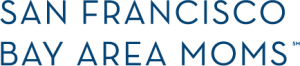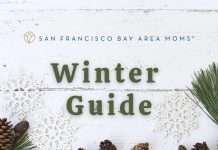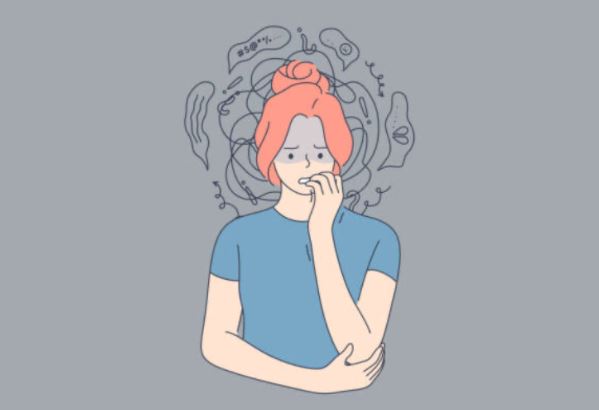Editor’s Note: The California Partners Project conducted a statewide listening tour with California mothers, parents, and caregivers to understand how they navigated the integration of technology and devices into most aspects of their children’s lives. These evolving toolkits and best practices are meant to meet parents where they are. Managing your child’s devices is the second toolkit.
Content settings, including parental filters, can restrict access to websites you deem inappropriate. Privacy settings determine the type of information shared with internet companies and their clients. Time limits allow users to limit the duration of use or the day a device is used. In-app purchasing preferences, including authentication requirements, can limit purchases in online games.
Tips for managing your child’s devices
Tip 1: Engage in an age-appropriate conversation with your child.
According to an interview with Julia Storm, founder of ReConnect, “if your tween or teen wants to access something online, no number of parental controls will stop them. Ultimately our job as parents is to protect, mentor and guide. Talking to our kids about the reasons behind our rules shows that we are being thoughtful in our decision making.” See these tips for framing a conversation with your teens.
Tip 2: Start with settings.
According to research, in most cases, if you want to begin activating restrictions on devices or applications, whether for content or time limits, the best place to start is settings. Platforms like Google (Digital Wellbeing) and Apple (Screen Time) have programs that allow you to put restrictions on your devices. See the links below for explanation guides from Common Sense Media and this suggestion to activate a Google Privacy tool.
Tip 3: Activate preferences on all devices and change default passwords.
Don’t assume preferences will automatically upload to every device; activate these settings on each device. Some systems have default passwords for various settings that kids can bypass. Take the time to change and regularly update your passwords.
Tip 4: Set in-app purchasing preferences.
Many games and programs promote purchases of digital options within the game. If you do not want your child to purchase items without your consent, consider setting your preferred limits or authentication requirements. See this article in the Wall Street Journal for more information on setting limits for specific platforms.
Resources
https://www.reconnect-families.com/
https://www.commonsensemedia.org/blog/how-to-use-googles-family-link-app
https://www.commonsensemedia.org/blog/how-to-use-apples-screen-time-feature
https://www.commonsensemedia.org/blog/parents-ultimate-guide-to-parental-controls
As California mothers, we are bringing these toolkits to you through a cross-collaborative campaign. San Francisco Bay Area Moms is proud to be working with Ventura County Mom Collective and Inland Empire Mom Collective. We, too, want to “ensure our state’s media and